pub.dev 에서 제공하는 google_maps_flutter 를 사용해서 간단하게 지도를 띄워보자.
프로젝트 생성
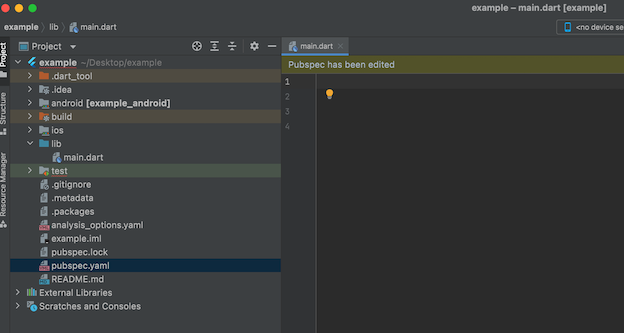
flutter 프로젝트를 생성후 main에 있는 코드들을 전부 지우고 시작!
google map api key 받기
구글맵을 사용하려면 api key를 받아야 한다.
https://mapsplatform.google.com/
Google Maps Platform - Location and Mapping Solutions
Create real world and real time experiences for your customers with dynamic maps, routes & places APIs from Google Maps Platform’s location solutions.
mapsplatform.google.com
해당 사이트에서 get started 버튼 누르고 가입한다음 api key 받으면 된다.. 쉽다..
프로젝트에 라이브러리 등록
https://pub.dev/packages/google_maps_flutter/install
google_maps_flutter | Flutter Package
A Flutter plugin for integrating Google Maps in iOS and Android applications.
pub.dev
사이트에 들어가 최신 버전의 라이브러리를 pubspec.yaml 에 등록한다.
글 작성 기준 최신 버전 : google_maps_flutter: ^2.1.10
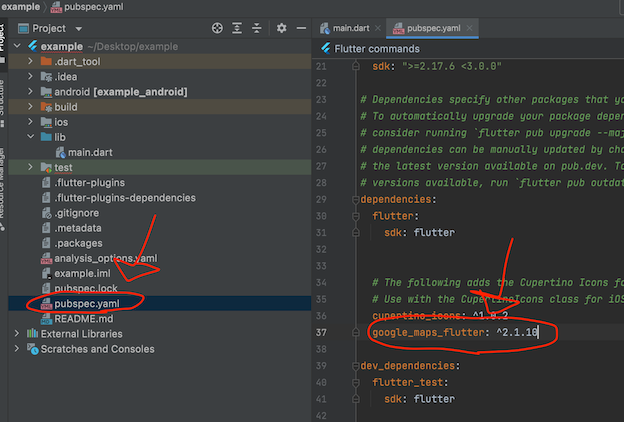
환경설정
google map을 사용하려면 몇가지 설정을 해야한다.
1번
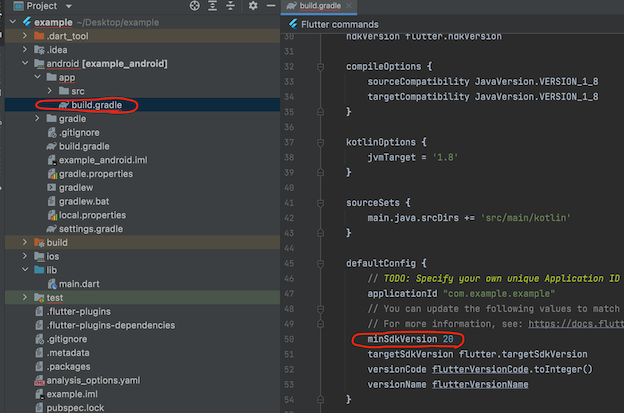
android > app > build.gradle > minSdkVersion 을 20으로 수정 !
2번
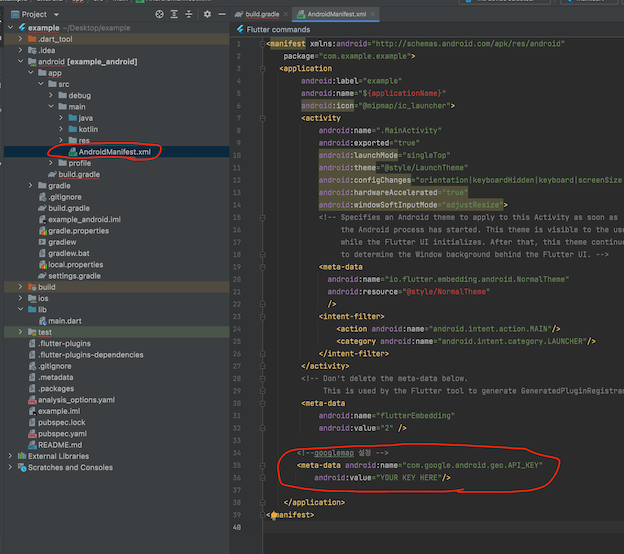
android > app > src > main > AndroidManifest.xml > 아래 코드 복붙 후
<meta-data android:name="com.google.android.geo.API_KEY"
android:value="YOUR KEY HERE"/>
-> "YOUR KEY HERE" 에 발급받은 google map api key 를 복사 붙여 넣으면 된다.
3번
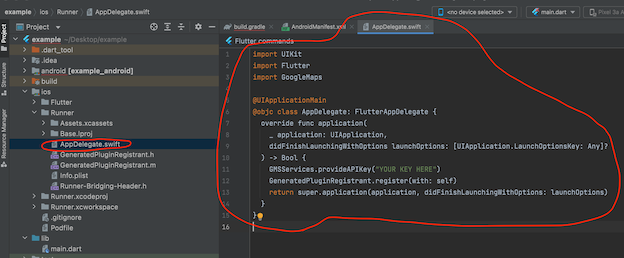
ios > Runner > AppDelegate.swift > 파일을 열고 전부 지운다음 아래 코드 복사 붙여넣기
import UIKit
import Flutter
import GoogleMaps
@UIApplicationMain
@objc class AppDelegate: FlutterAppDelegate {
override func application(
_ application: UIApplication,
didFinishLaunchingWithOptions launchOptions: [UIApplication.LaunchOptionsKey: Any]?
) -> Bool {
GMSServices.provideAPIKey("YOUR KEY HERE")
GeneratedPluginRegistrant.register(with: self)
return super.application(application, didFinishLaunchingWithOptions: launchOptions)
}
}
그리고 "YORE KEY HERE" 에 발급 받은 Google map api key 를 넣는다.
이로써 설정은 끝났다.
코딩 시작
import 'package:google_maps_flutter/google_maps_flutter.dart';
import 'package:flutter/material.dart';
void main() => runApp(MyApp());
class MyApp extends StatelessWidget {
const MyApp({Key? key}) : super(key: key);
@override
Widget build(BuildContext context) {
return MaterialApp(
debugShowCheckedModeBanner: false,
title: "GoogleMap",
home: GoogleMapPage(),
);
}
}
class GoogleMapPage extends StatelessWidget {
const GoogleMapPage({Key? key}) : super(key: key);
@override
Widget build(BuildContext context) {
return Scaffold(
appBar: AppBar(
title: Text("Google Map"),
),
body: GoogleMap(
initialCameraPosition: CameraPosition(target: LatLng(37.43296265331129, -122.08832357078792)),
),
);
}
}
main.dart에 코드를 작성하면 된다.
body에 GoogleMap위젯을 사용하면 지도를 보여준다.
이 GoogleMap 위젯은 라이브러리로 받은 google_maps_flutter 에 들어있으니 import를 시켜준다.
이부분은 이해안가면 건너뛰세요
GoogleMap 위젯을 살펴보면 필수 생성자로 initialCameraPosition 을 받는다.
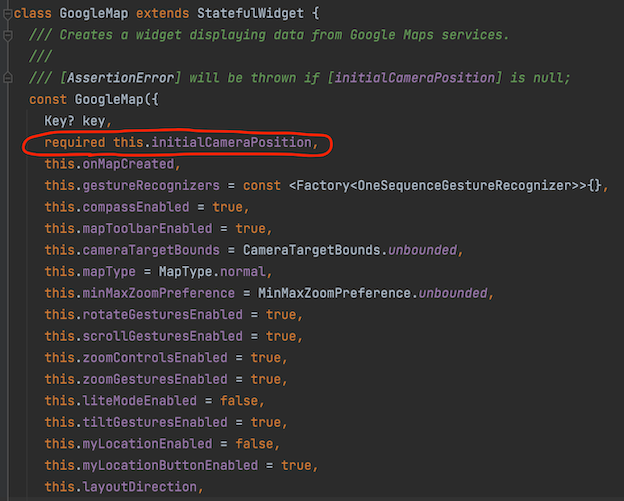
그래서 GoogleMap() 위젯을 사용할 때 initialCameraPosition 를 넣은 것이다.
그리고 initalCameraPosition 을 살펴보면 type이 CameraPostion 이므로 CameraPosition 위젯을 넣어준 것이다.
CameraPosition을 살펴보면 target 을 필수 생성자로 받고 있다.
이 target은 LatLng 타입이다.
LatLng은 위도 경도를 받는 위젯이다.
LatLng에 위도 경도를 입력하면 그 위치로 지도를 처음에 보여주는것이다.
현재 입력한 위도 경도는 구글이 기본으로 알려주는 위도 경도이다.
라이브러리를 뜯어본적 없는 사람이면 엄청 어려울 것이다. 필자도 처음 해봄....
건너 뛰기 ---------------------------------------------------------------------------------------
코드를 실행 시켜보면 아래와 같은 화면이 나올 것이다.
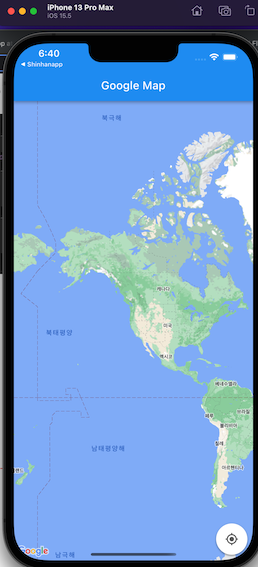
아무 의미없는 위치로 구글맵이 보여진다.
이제 원하는 위치로 보이게 조절해보자.
하기 위해선 해당 위치에 위도 경도를 찾아야 한다.
위도경도 찾기
위도경도 찾기, 미국기준 미세먼지 측정지도, IP 주소확인, 일출일몰 시간, 방문자 위치 분석, 설치 안내
map.esran.com
해당 사이트에서 찾고싶은 위치를 검색후 클릭하면 위도 경도를 확인 할 수 있다.
강남역을 찾아보자!
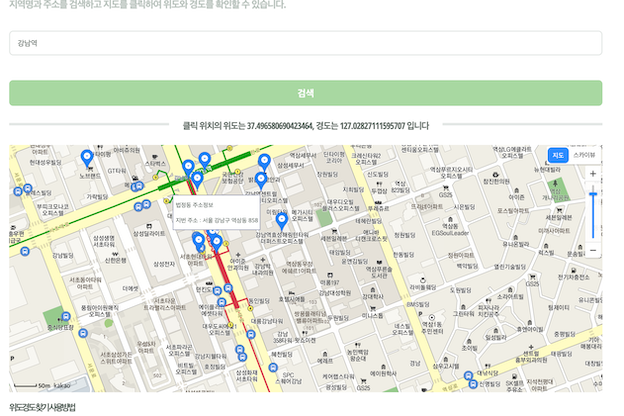
위도와 경도를 복사해 코드의 LatLng(위도,경도) 붙여 넣는다.
그리고 실행해보면 설정한 강남역 기준으로 구글 맵이 보인다.
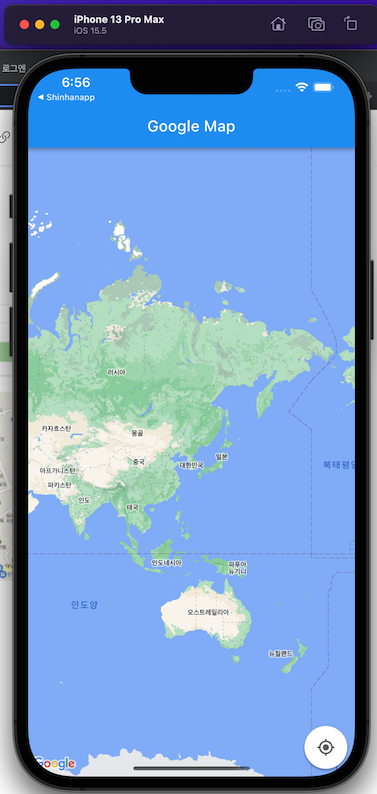
너무 멀리보여서 줌기능을 사용해보자.
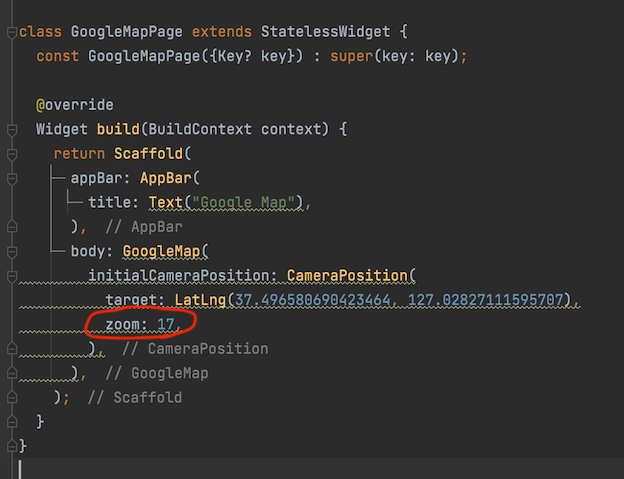
CameraPosition에 zoom을 설정해주면 해당숫자만큼 확대된다.
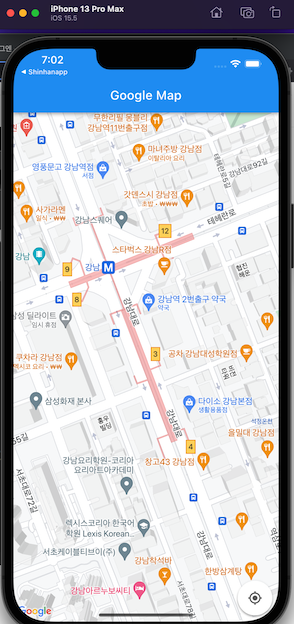
'Flutter > 기본' 카테고리의 다른 글
| Flutter) TextFormField 숫자만 입력받기. (1) | 2022.09.29 |
|---|---|
| Flutter) Container에 BoxDecoration 사용하기 (0) | 2022.08.10 |
| Flutter) RichText 위젯 (0) | 2022.08.09 |
| WidgetsFlutterBinding.ensureInitialized(); (0) | 2022.07.27 |
| Flutter - Widget이란 (0) | 2022.07.20 |
